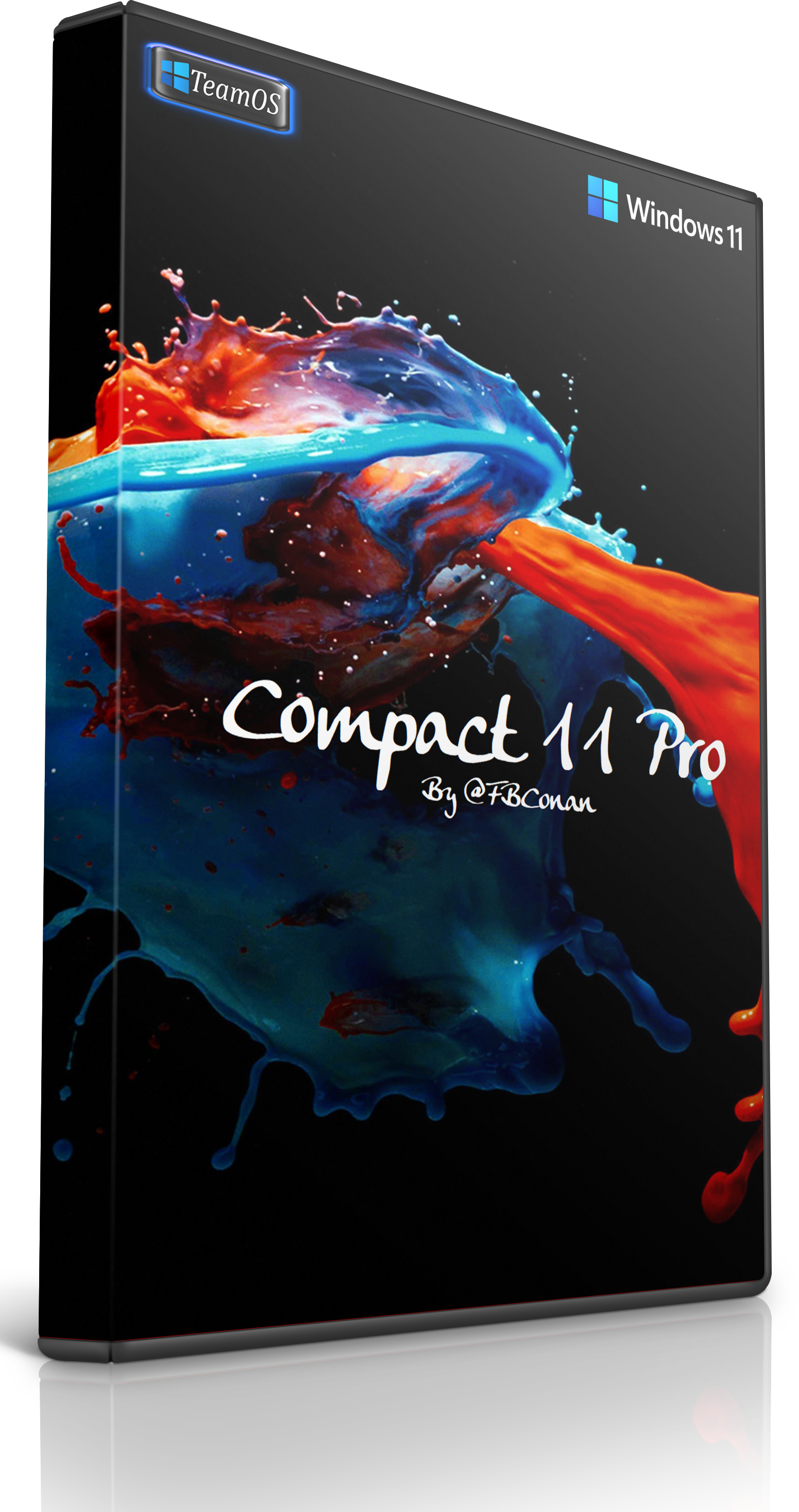
Compact 11 Pro (22000.132)
(No TPM Required)
Very little removed. A Few Performance Tweaks implemented. No Additional Software Integrated.
Fully updateable. Windows Optional Features and Apps can be added.
One Drive, XBOX Apps, Search, Widgets, Store, MS Accounts and Services are all functional.
This build is focused on Features, Functionality, and Updatability first and foremost.
Performance and Space Savings Second.
That being said, it does use as little as 0.8 GB of RAM in my VM tests,
And uses only 5.5 GB HDD Space as a fresh install as well.
Spoiler: More Info
REMOVED!:
Cortana
Maps
Mixed Reality
Windows Defender
Smart Screen
DISABLED!:
PageFile (Can Be Enabled)
Hibernation (Can Be Enabled)
Widget Icon (Can Be Enabled)
Some Services (Can Be Enabled)
Telemetry
UAC
PRE ENABLED OPTIONAL FEATURES!:
.NET FrameWork 3.5
DirectPlay
SNMP
SMB1
Authored by @FBConan
Not Pre-Activated, Activator on Desktop if Needed.
Write to USB with Rufus or your preferred Software to Install to your PC.
If you can install Windows 10 on your PC, you can install this build.
Spoiler: Screen Shots
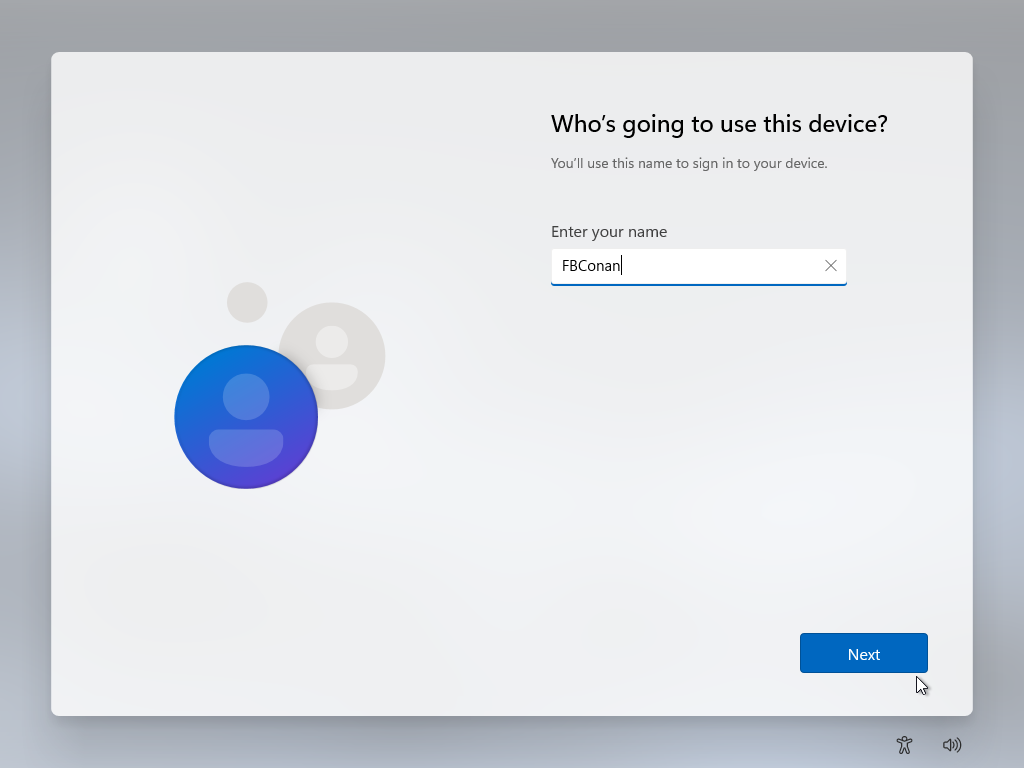
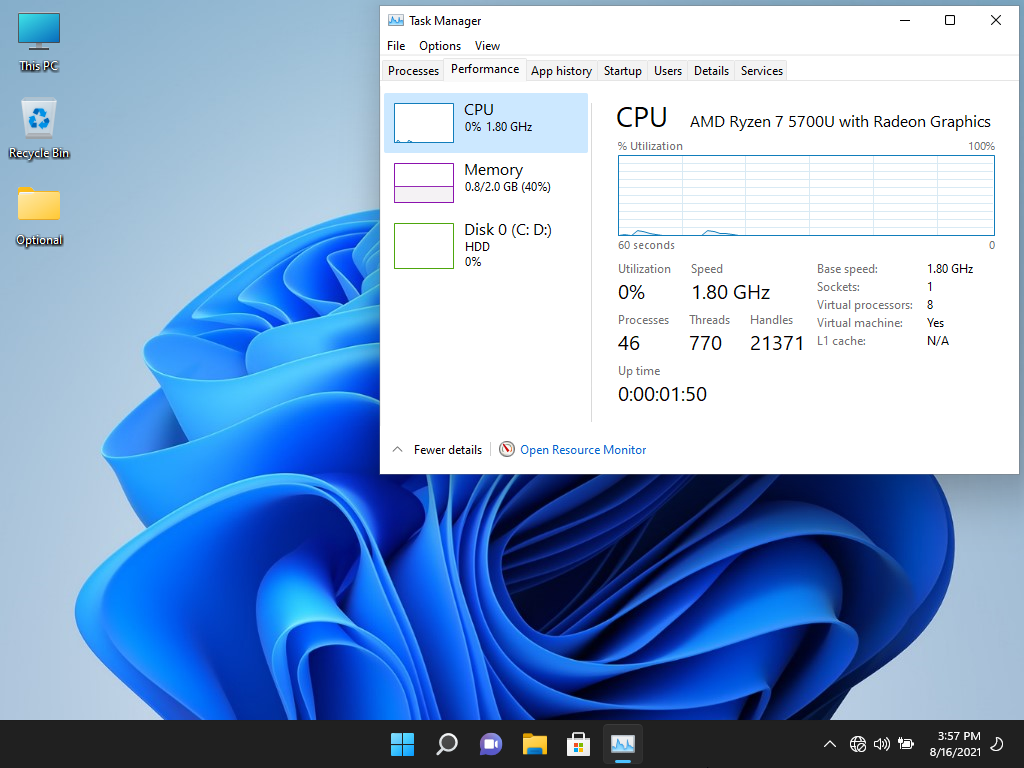
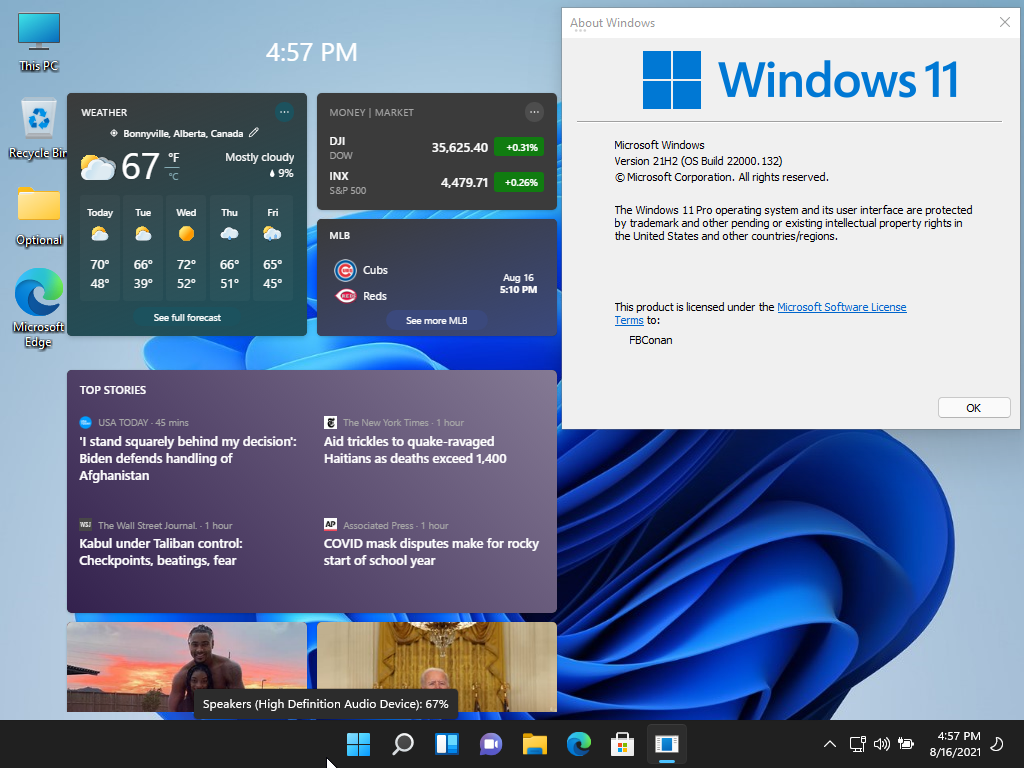
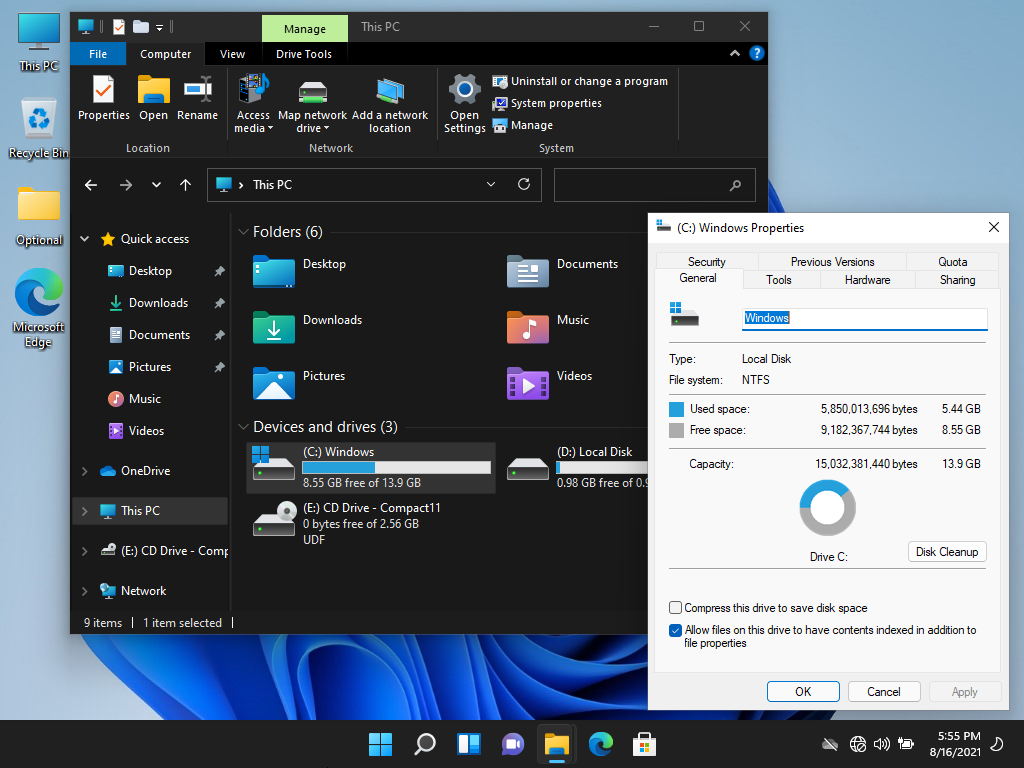
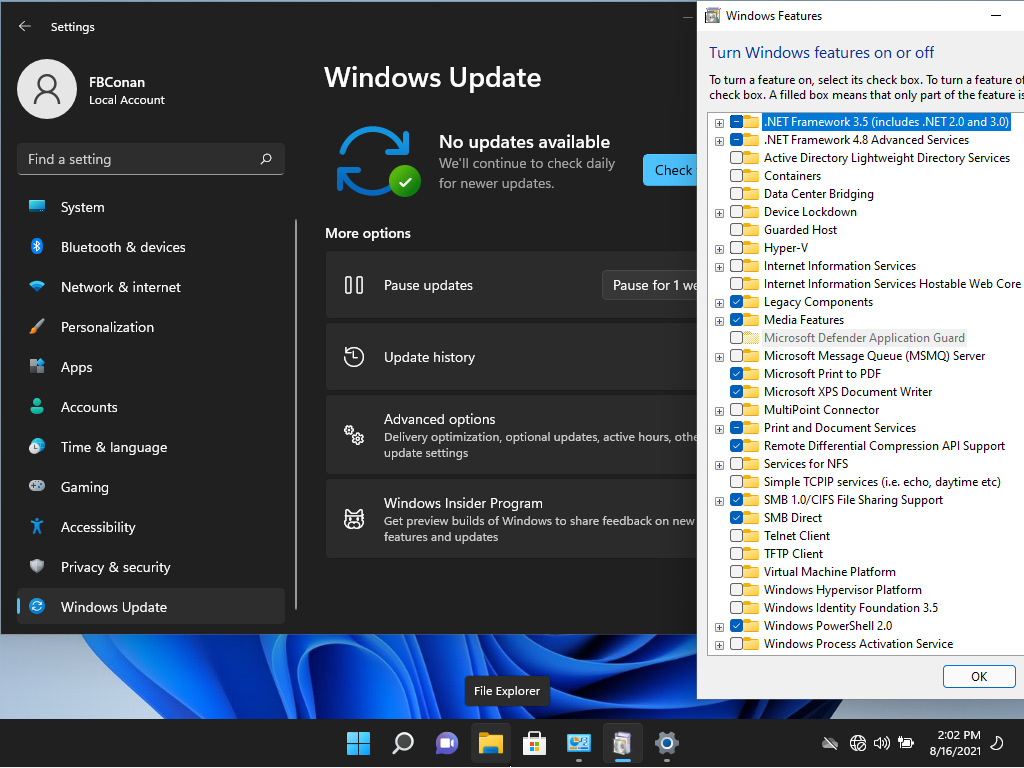
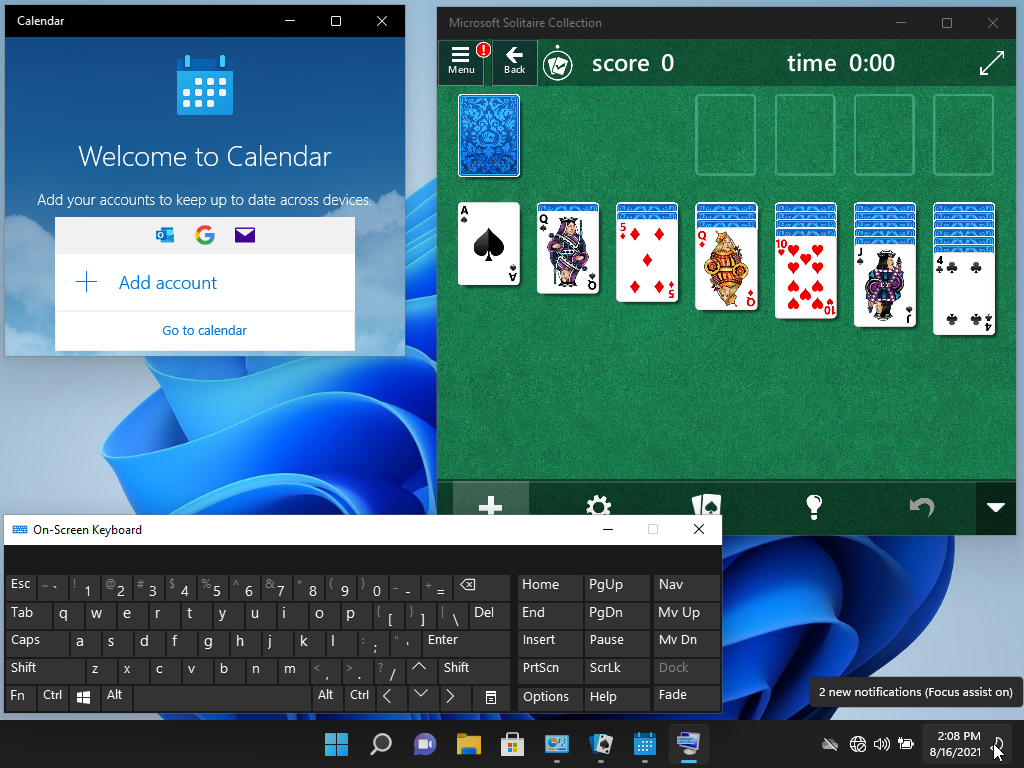
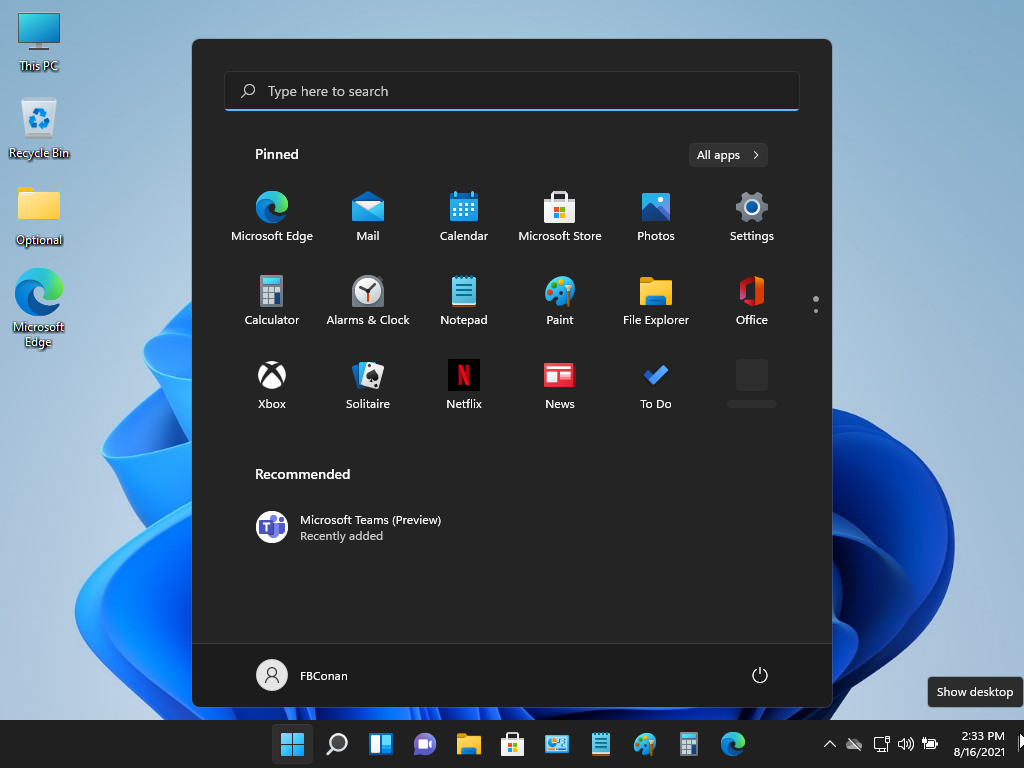
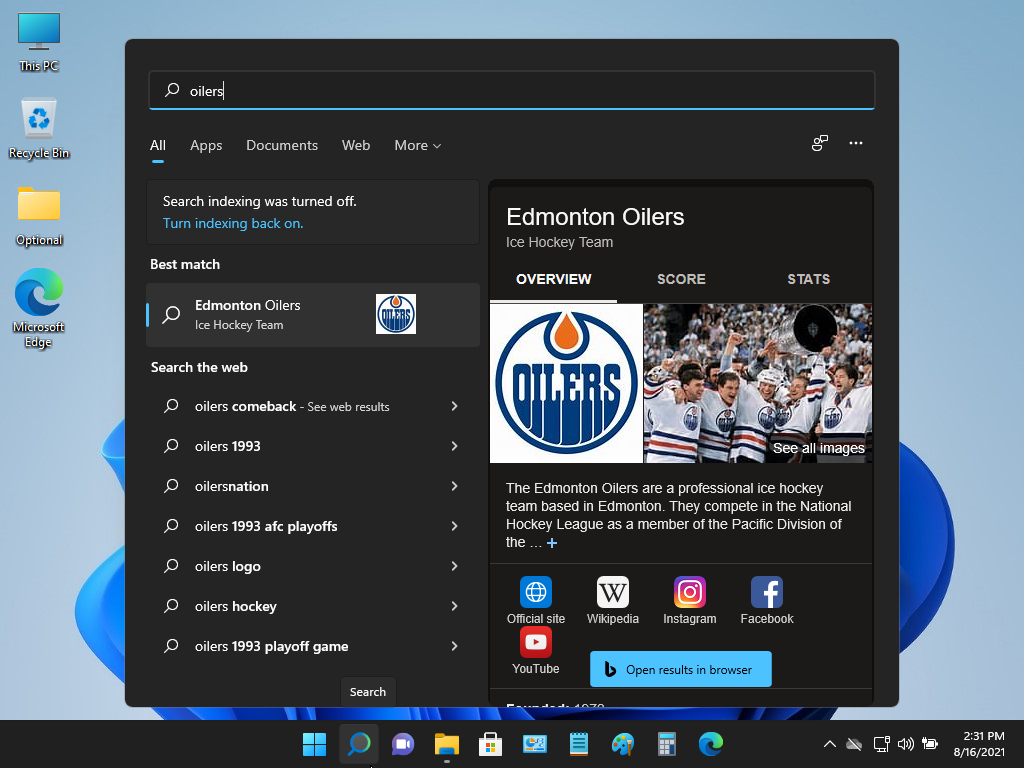
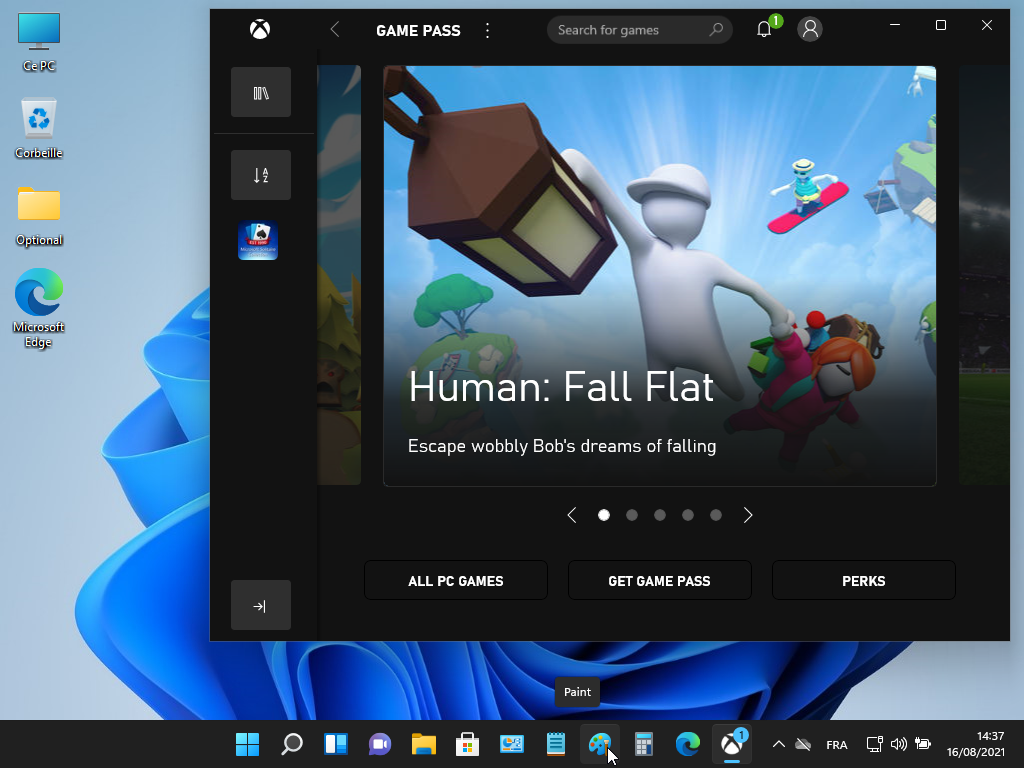
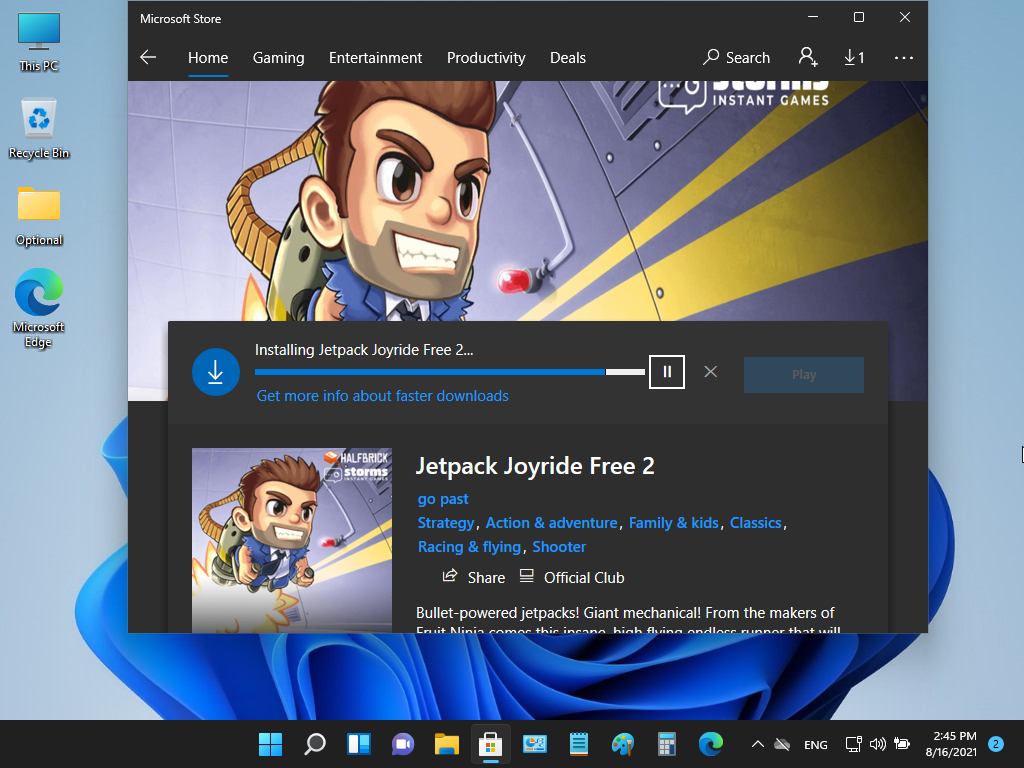

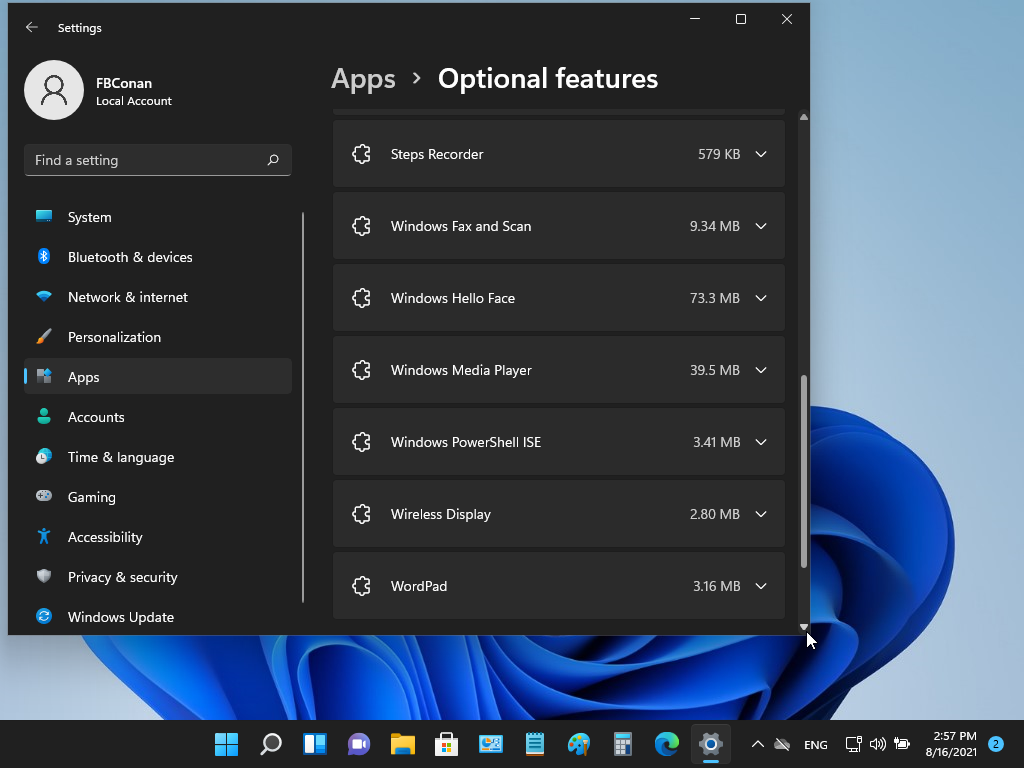
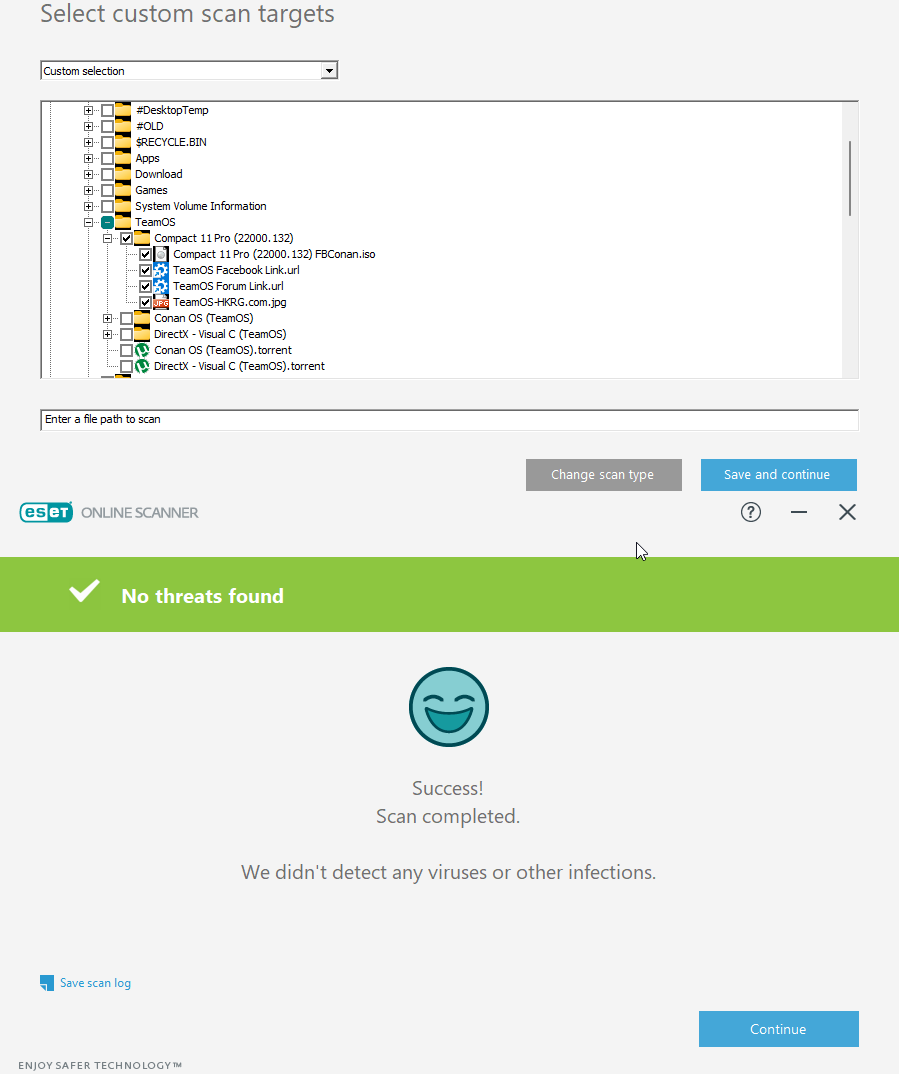
Spoiler: Installation Issues?
The Windows Setup environment (boot.wim) in my releases is a basic, reduced version that saves hundreds of MB from the original MS boot.wim setup file.
Personally, I’ve never had a failed install, or setup issues on any of my PC’s, ranging from 7 year old Intel Laptops with HDD, to new laptops with Intel and AMD cpu’s, with NVME and SSD drives.
If you are having issues, please try the following with any of my custom builds, or any other custom build for that matter that you are having an issue installing on your pc (This was a PM I sent to a few users and it fixed their issues):
My first guess would be that when you used Rufus, you made the USB UEFI bootable, and your HDD in your Desktop where it isn’t working is partitioned using MBR. You could try making an MBR bootable USB, or a DVD instead.
If that doesn’t work, you can download a stock win 10 iso using MS’s media creation tool, open the iso from MS in poweriso, go into the sources folder, delete the ‘install.esd’ or ‘install.wim’ file. (but still keep the iso open in PowerISO)
Then using 7zip, extract my iso, and put the autounnated.xml file from my root folder, into the root folder of the iso you have open in PowerISO, and the install.esd file that’s in my sources folder, into the sources folder of PowerISO, then save as new iso. Try writing that to a USB. Should fix your issues.

You can drag files from File Explorer to PowerISO to copy over.
I also highly recommend that you copy the $OEM$ folder located in my iso’s ‘sources’ folder, to the PowerISO’s ‘sources’ folder before saving the new ISO, to transfer over any optional software included in my builds (ie, Web Browsers, activators etc.)
As Windows 11 is still currently in development, it makes more sense to have a feature full, updateable Compact Version of it at this time, rather than a stripped down SuperLite version geared towards performance (which I’d rather wait to do after development on Windows 11 has matured).
I would appreciate feedback if anyone would like to try this build out, to see if there’s demand for this type of build, and how well it works for members here. In my tests, all apps and features functioned normally! Much love, Hope you guys enjoy the build!


– @FBConan

nbsp;






![Windows X-Lite Windows 11 Superlite ‘Atomic 11’ v2.1 [WSA Edition] by FBConan Windows X-Lite Windows 11 Superlite ‘Atomic 11’ v2.1 [WSA Edition] by FBConan](https://blogger.googleusercontent.com/img/b/R29vZ2xl/AVvXsEiGBEeSMsqw6weRX6TOuBAhhNkSMOpLvv-9zjspkwNDxA9luWQnc2udcq-Lb01C33s6gqSQuYxykplDCs-r1lkmzqLFTF9YFbCMID_uBgsHeHFQhNVLQRks9PDDROGNu7NNTtGSe6oKgRiu4uyYsvwHCXnyXKNVkQ8gnQe-PoeMRgdQCosxVRZltbTUtOU/w640-h516/Windows%20X-Lite%20Windows%2011%20Superlite%20%27Atomic%2011%27%20v2.1%20%5BWSA%20Edition%5D%20by%20FBConan.jpg)

%20Pre-activated.jpg)

%20%27ROG%20ULTIMATE%27%20Slim%20Jan2024%20Pre-Activated.jpg)

%20bY%20Phrankie.webp)
%20Special%20Preactivated.webp)
%20PreActivated.webp)